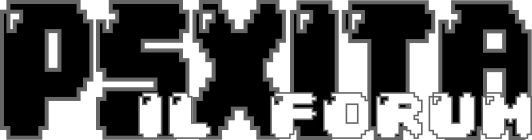la guida la posto lo stesso in inglese perche non vale la pena tradurla. infatti sto gia lavorando su quella in italiano per UBUNTU 7.04 di cui posseggo la beta, per il momento meno macchinosa della sottostante pero non per questo non paragonabili alle altre distro anzi :pleasantry: qualcosa in piu.
io ho gia installato questo OS e non e che sia difficile un po piu macchinosa delle altre cmq vi lascio alla guida e per qualsiasi problema non esitate a contattarmi e a postare io cerchero di aiutarvi
prima di iniziare questa versione di ubuntu soffre di un bug pesantuccio, cioe non e possibile usare il wi-fi della nostra amata console
cosa che nel 7.04 e stato risolto ansi migliorato addiritura
link originale del installazione
Installing Ubuntu Linux on the PLAYSTATION 3 - (PS3)
Check out PSUbuntu.com for more related information.
HowTo: Enable Java for Firefox
HowTo: NES Emulator
HowTo: SNES Emulator
HowTo: Fullscreen on a 1080p HDTV
HowTo: Share a Hard Drive Between Linux and the XMB
We also have a dedicated PSUbuntu forum
Introduction:
These instructions are for installing Ubuntu (Edgy Eft 6.10) on a 60GB PS3. We will install Linux on the 10GB portion of the partitioned PS3 hard drive. You may add external USB storage later to beef up your system should you prefer. This method requires the use of a Live CD but no other previous installation is required. Your PS3 will need to be connected to the internet. Please note that the wireless connection will not work so you will need to be hard wired into your network.
Please keep in mind that I am trying to write this guide in a manner that will enable a user who has never experienced Linux before to pick it up and get Ubuntu running.
Code:
$ Anything that you see that looks like this is to be typed at the command line
You should note that if you print this document as it is shown here that you may be missing some information that is in a box that has a scrollbar. You may not notice this on a printed version so you may want to make a quick comparison after printing.
Credits/References:
All of the information was originally composed by Louis Candell and was adapted by Ciego for installing Ubuntu without having installed Fedora prior to the Ubuntu installation. You can view this document in its original form at http://www.louiscandell.com/ps3/
Credit should also be given to the Gentoo developers for creating the Live CD that makes this possible
Thank you to all of the Ubuntuforums.org users who helped us get where we are.
Thanks to "juanzone" for correcting several code errors.
Thanks to "Strydre" for correcting some code errors and for the tip about copying the modules.
A special thanks to "NobodySpecial" for correcting some code errors and showing us how to install the Ubuntu desktop (that one was giving me a headache) as well as the Java support.
Thanks to "theBishop" for showing us how to use debootstrap from the Gentoo Live CD.
Thanks to "S-Anarchy" for the tip about editing files created using notepad in windows.
Thanks to "mb26" for several contributions concerning corrections/additions including resolving the sound issue.
Thanks to "Geta-Ve" for the tip on using the Live CD for everything up to step 5.
Thanks to "joechoes" for the tip on saving files in Windows.
Thanks to "3vi1" for the tip concerning audio permissions and other code corrections/tips and also fixing the "boot-game-os" command for Kubuntu.
Thanks to "Joel1234567" for the tip concerning the xorg.conf and some errors that were showing up.
The following sites were used as additional references.
Ubuntu Installation documentation
https://help.ubuntu.com/6.10/ubuntu/...x-upgrade.html
Here is more information on kboot if you are interested:
http://kboot.sourceforge.net/
You may find more detailed instructions at the Sony site.
http://www.playstation.com/ps3-openplatform/manual.html
01 – Collect the items that you need for the installation.
*NOTE - It is possible to do everything up to step 5 using cut/paste within the Gento Live CD desktop with the exception of burning the Gentoo iso for obvious reasons. I would recommend reading this entire document as well as the following discussions before trying this unless you have some Linux experience.
You will need a computer with an internet connection as well as a PS3 with a hard wired internet connection
*USB Mouse
*USB Keyboard
* 256MB USB Thumb drive
(Any storage device that the PS3 can handle will work. Adjust commands accordingly)
* Addon CD iso
http://dl.qj.net/dl.php?fid=11308
*Gentoo Live CD BETA for PPC iso
http://gentoo.mirrors.pair.com/exper...ppc64-beta.iso
*Otheros.self
http://www.playstation.com/ps3-openplatform/terms.html
02 – Prepare your media
Burn the Gentoo iso onto a CD. Note that you cannot burn the iso as a regular file. It must be burned as a disk image. I also recommend burning important disks like this at very slow speeds. (4x or 8x if possible) Here is a link to more information regarding iso burning.
https://help.ubuntu.com/community/BurningIsoHowto
Plug your USB storage drive into your computer and create the directory structure
USB:\PS3\OTHEROS
In other words ... create a folder called “PS3” then create a folder inside that called “OTHEROS”
Save the Otheros.self file that you downloaded in the “OTHEROS” folder
Extract the ADDON CD iso to the root of your thumb drive using 7zip or similar program. Make sure that you extract the iso so that the contents of the “CELL-Linux-CL_20061110-ADDON” folder are in the root of the USB drive.
Here is a link to a program that will help you if you cannot extract an iso
http://www.7-zip.org/
(note that there are some helpful documents in the /doc folder)
Copy otheros.bld from the new “kboot” folder on your USB drive into the “ OTHEROS” folder that we made earlier
Create another folder in the root of your USB drive called “config”
Create a file called “fstab” and copy/paste this into it. You can use notepad if you are in Windows. (If you do it in notepad, you may need to rename it to remove the file extension, You may want/need to edit your fstab file to get rid of the Windows return line characters (^M) at the end of each line ... you can do this when you are in Linux with nano after you copy it over later in the guide. Another solution is to "save as" and type "fstab" with the quotes as the filename.)
Code:
# /etc/fstab: static file system information.
# file system mount point type options dump pass
LABEL=/ / ext3 defaults 0 0
LABEL=/boot /boot ext2 defaults 0 2
LABEL=SWAP SWAP swap sw 0 0
proc /proc proc defaults 0 0
sys /sys sysfs defaults 0 0
/dev/fd0 /mnt/floppy auto noauto,rw,sync,user,exec 0 0
/dev/cdrom /mnt/cdrom iso9660 noauto,ro,user,exec 0 0
###### /etc/fstab done
Save your “fstab” file in the “config” folder that you made.
Create a file called “xorg.conf” and copy/paste this into it. You can use notepad if you are in Windows. (If you do it in notepad, you will need to rename it to change the file extension)
Code:
### PS3 xorg.conf for Ubuntu / Debian Linux
### http://www.louiscandell.com/ps3/files/xorg.conf
Section "Files"
FontPath "/usr/share/X11/fonts/misc"
FontPath "/usr/share/X11/fonts/cyrillic"
FontPath "/usr/share/X11/fonts/100dpi/:unscaled"
FontPath "/usr/share/X11/fonts/75dpi/:unscaled"
FontPath "/usr/share/X11/fonts/Type1"
FontPath "/usr/share/X11/fonts/100dpi"
FontPath "/usr/share/X11/fonts/75dpi"
FontPath "/usr/share/fonts/X11/misc"
# path to defoma fonts
FontPath "/var/lib/defoma/x-ttcidfont-conf.d/dirs/TrueType"
EndSection
Section "Module"
Load "bitmap"
Load "ddc"
Load "dri"
Load "extmod"
Load "freetype"
Load "glx"
Load "int10"
Load "type1"
Load "vbe"
EndSection
Section "InputDevice"
Identifier "Generic Keyboard"
Driver "kbd"
Option "CoreKeyboard"
Option "XkbRules" "xorg"
Option "XkbModel" "pc105"
Option "XkbLayout" "us"
Option "XkbOptions" "lv3:ralt_switch"
EndSection
Section "InputDevice"
Identifier "Configured Mouse"
Driver "mouse"
Option "CorePointer"
Option "Device" "/dev/input/mice"
Option "Protocol" "ExplorerPS/2"
Option "ZAxisMapping" "4 5"
EndSection
Section "Device"
Identifier "Generic Video Card"
Driver "fbdev"
Option "ShadowFB" "false"
# Option "UseFBDev" "true"
EndSection
Section "Monitor"
Identifier "Generic Monitor"
Option "IgnoreEDID"
HorizSync 30-90
VertRefresh 20-150
ModeLine "720p" 73.825 1280 1320 1368 1640 720 722 724 751 +hsync +vsync
DisplaySize 320 180
EndSection
Section "Screen"
Identifier "Default Screen"
Device "Generic Video Card"
Monitor "Generic Monitor"
DefaultDepth 24
DefaultFbBpp 32
SubSection "Display"
Viewport 0 0
Depth 24
FbBpp 32
Modes "1024x720" "1124x644"
EndSubSection
SubSection "Display"
Depth 15
Modes "1024x720" "1024x768" "800x600" "640x480"
EndSubSection
SubSection "Display"
Depth 16
Modes "576x384" "1024x768" "800x600" "640x480"
EndSubSection
EndSection
Section "ServerLayout"
Identifier "Default Layout"
Screen "Default Screen"
InputDevice "Generic Keyboard"
InputDevice "Configured Mouse"
EndSection
Section "DRI"
Mode 0666
EndSection
Save your “xorg.conf” file in the “config” folder that you made.
Remove the USB storage drive from your computer and plug it into your PS3.
Insert the Gento Live CD into the PS3
03 - Install kboot on the PLAYSTATION 3
If you already have data saved on the PS3 hard drive, you may back it up using the PS3 backup utility and restore the data after you format and partition the hard drive. (These instructions have already changed due to PS3 firmware updates, but you should still be able to figure out what to do)
* On the XMB go into Settings Menu > System Settings > Format Drive
* Choose 10GB for the “other OS”
* After the drive is formatted, go into Settings Menu > System Settings > Install Other OS
* Click "OK" and it will install the kboot image onto your PS3.
* Once finished, go back into Settings Menu > System Settings > Default System > Choose "Other OS"
* Restart your PS3 and you should be on the kboot prompt
Now once you are on the kboot prompt you are within a minimal Linux environment.
04 – Partition and format the “Other OS” portion of the hard drive
We will partition the 10GB portion of the hard drive as follows using fdisk.
LABEL PARTITION SIZE SYSTEM
1) boot /dev/sda1 256MB ext2
2)SWAP /dev/sda2 512MB swap
3) / /dev/sda3 the remaining space ext3
We need to boot into Gentoo to do this since the Kboot environment does not support the creation of swap partitions. (If you have some experience with Linux, you may want to take care of the root and boot partitions now and worry about the swap partition after you can chroot into Ubuntu. If so, you can do this from the kboot prompt rather than booting the Live CD)
Use the
Open a terminal (Alternatively, you can hit Ctrl+Alt+F1 to get to the command line as root ... if you do this, you will not need the following two commands)
Click Applications>Terminal
Code:
$ sudo -s
$ /etc/init.d/xdm stop
You should now be looking at the command line.
Code:
$ cd
$ fdisk /dev/sda
At the fdisk prompt:
Create partition 1
N (new)
P (primary)
1
(default)
256
Create partition 2
N (new)
P (primary)
2
(default)
769
Create partition 3
N (new)
P (primary)
3
(default)
(default)
Mark partition 1 with the boot flag
A
1
Label Partition 2 as a swap file system
T
2
82
Write the partition table
W
This part is extremely important … reboot the PS3 at this point. I wasted about 3 hours trying to get this to work until I realized that the newly created partitions needed a reboot to be recognized.
Code:
$ reboot
This will shutdown Gentoo and reboot the PS3. It should automatically boot into Kboot.
Open a terminal
Click Applications>Terminal
Code:
$ sudo -s
$ /etc/init.d/xdm stop
You should now be looking at the command line again.
Now we will need to create a filesystem on our partitions and then mount them. The “-L” option adds a label to the partitions.
Code:
$ mkfs.ext2 -L "/boot" /dev/sda1
$ mkfs.ext3 -L "/" /dev/sda3
$ mkswap -L "SWAP" /dev/sda2
$ sync; sync; sync
$ swapon /dev/sda2
$ mkdir /mnt/ubuntu
$ mount /dev/sda3 /mnt/ubuntu
$ mkdir /mnt/ubuntu/boot
$ mount /dev/sda1 /mnt/ubuntu/boot
05 - Install Ubuntu on the PLAYSTATION 3
Code:
$ cd /tmp
$ wget http://archive.ubuntulinux.org/ubuntu/p ... u7_all.deb
$ ar -xf debootstrap_0.3.3.0ubuntu7_all.deb
$ zcat < data.tar.gz | tar xv
We need to edit debootstrap since we are running it off of a Live CD
Code:
$ cd usr/sbin
$ vim debootstrap
Now you will be inside of a text editor. Use the arrow keys to go down to line 11 and over to the “/” in that line. Hit the
Code:
DEBOOTSTRAP_DIR=/tmp/usr/lib/debootstrap
Type “:wq” to save and quit.
You should be back at the command line now.
Run debootstrap
(If you have a slow internet connection, you can use the Ubuntu CD to install by replacing the url with “file:/mnt/cdrom/ubuntu” ... note that you will need the correct CD and have it mounted at /mnt/cdrom )
Code:
$ /tmp/usr/sbin/debootstrap --arch powerpc edgy /mnt/ubuntu http://archive.ubuntulinux.org/ubuntu
This will install your base Ubuntu system.
We still need to copy a few things from the CD onto the PS3 hard drive.
Code:
$ cp /boot/* /mnt/ubuntu/boot
$ cd /mnt/ubuntu/boot
$ cp kernel-genkernel-ppc-2.6.16-ps3 /mnt/ubuntu/boot/vmlinux
$ cp initramfs-genkernel-ppc-2.6.16-ps3 /mnt/ubuntu/boot/initrd.img
$ cp -R /lib/modules/* /mnt/ubuntu/lib/modules/
Now we can reboot the PS3 and take out the Live CD since we no longer need it.
Code:
$ reboot
06 - Configuring Minimal Install of Ubuntu Base System
We will have to mount the partitions manually for now.
Code:
$ umount /mnt/root
$ mkdir /mnt/ubuntu
$ mount /dev/sda3 /mnt/ubuntu
$ mount /dev/sda1 /mnt/ubuntu/boot
Copy the “fstab” file from your USB drive. We have to mount the USB drive first. You can find the location of your USB drive by typing
Code:
$ fdisk -l
Try to locate which one your USB drive is by the size. If it says “sdd” then your drive will be recognized as “sdd1”
Code:
$ mkdir /mnt/usbdrive
$ mount /dev/sdd1 /mnt/usbdrive
$ cp /mnt/usbdrive/config/fstab /mnt/ubuntu/etc/fstab
CHROOT into ubuntu and install nano. (You can use nano to create your config files or you can create them on your computer to save some typing and then transfer them via the usb drive)
Code:
$ chroot /mnt/ubuntu /bin/bash
$ source /etc/profile
$ apt-get install nano
The above command has you in your new Ubuntu system in its infant state.
You can manually mount each filesystem once you are chrooted into your Ubuntu System, or you can automatically mount them with ...
Code:
$ mount -a
The above game some errors, so make sure that both /proc and /sys were mounted. Check to see if they are mounted by seeing if there is anything in them:
Code:
$ ls /proc /sys
If /proc and /sys are not mounted then you will manually mount them like this:
Code:
$ cd /
$ mount -t proc proc proc
$ mount -t sysfs sysfs sys
07 - Installing The Xubuntu / Ubuntu / Kubuntu desktop
At this stage you have a choice of installing whatever desktop you like. You can either install the Ubuntu, Xubuntu or the Kubuntu desktop. You will want to issue one of the following commands depending on what desktop you want. (The Ubuntu desktop install had too many dependencies to resolve and eventually stopped after running out of system memory in my case. You may try it, but it would not work for me. Don't worry though ... we can install the Ubuntu desktop later ... go ahead and install Kubuntu for now)
Code:
$ aptitude -y install '~txubuntu-desktop'
$ aptitude -y install '~tubuntu-desktop'
$ aptitude -y install '~tkubuntu-desktop'
Once the above is done you are finished. You have installed Ubuntu on your PS3.
08 - More Configuration and Adding Users
We need to create a username and give the user the ability to use sudo. We will go ahead and add you to the audio, admin, and users groups now also
Code:
$ passwd root
$ adduser YOUR_USER_NAME
$ addgroup --system admin
$ adduser YOUR_USER_NAME admin
$ adduser YOUR_USER_NAME audio
$ adduser YOUR_USER_NAME users
$ visudo -f /etc/sudoers
add this to the end of the file so that users in the admin group can use sudo
Code:
# Members of the admin group may gain root privileges
%admin ALL=(ALL) ALL
Configure the Keyboard
Code:
$ dpkg-reconfigure console-setup
Configure /etc/network/interfaces
Code:
$ nano /etc/network/interfaces
Make it look like this
Code:
auto lo
iface lo inet loopback
auto eth0
iface eth0 inet dhcp
configure /etc/resolv.conf
Code:
$ nano /etc/resolv.conf
Make it look like this (just an example ... you will have to configure it for your internet connection) If you are running linux on another computer in your house, just look at the /etc/resolv.conf on that computer.
Code:
search hsd1.ma.comcast.net.
nameserver 192.168.1.1
nameserver 192.168.1.2
domain YOUR_WORKGROUP
Edit your hostname (this can be whatever you want)
Code:
$ echo playstation > /etc/hostname
Edit /etc/hosts
Code:
$ nano /etc/hosts
Make it look like this
Code:
127.0.0.1 localhost
127.0.1.1 YOUR_HOSTNAME.YOUR_WORKGROUP
Don't leave that command line because we will be using it in the next section.
09 - Configuring /etc/X11/xorg.conf and ps3videomode.
We need to copy a few more files from our USB drive. We will also have to install alien to tranform our rmp packages into deb packages.
Code:
$ exit
$ cp /mnt/usbdrive/target/ps3pf_utils-1.0.9-2.ppc.rpm /mnt/ubuntu/tmp/
$ cp /mnt/usbdrive/target/vsync-sample-1.0.1-4.ppc.rpm /mnt/ubuntu/tmp/
$ cp /mnt/usbdrive/config/xorg.conf /mnt/ubuntu/etc/X11/xorg.conf
$ chroot /mnt/ubuntu /bin/bash
$ cd /tmp
$ apt-get install alien
$ alien ps3pf_utils-1.0.9-2.ppc.rpm
$ alien vsync-sample-1.0.1-4.ppc.rpm
$ dpkg -i ps3pf-utils_1.0.9-3_powerpc.deb
$ dpkg -i vsync-sample_1.0.1-5_powerpc.deb
$ sudo nano /etc/kboot.conf
We need to create a kboot.conf file. It should look like this
Code:
default=ubuntu
timeout=10
root=/dev/sda3
ubuntu="/boot/vmlinux initrd=/boot/initrd.img video=ps3fb:mode:5"
Make sure you edit the video mode to match what you found on the chart earlier. Here is the chart for reference.
Video mode ID:
0:automode
YUV 60Hz 1:480i 2:480p 3:720p 4:1080i 5:1080p
YUV 50Hz 6:576i 7:576p 8:720p 9:1080i 10:1080p
RGB 60Hz 33:480i 34:480p 35:720p 36:1080i 37:1080p
RGB 50Hz 38:576i 39:576p 40:720p 41:1080i 42:1080p
VESA 11:WXGA 12:SXGA 13:WUXGA
full screen mode: